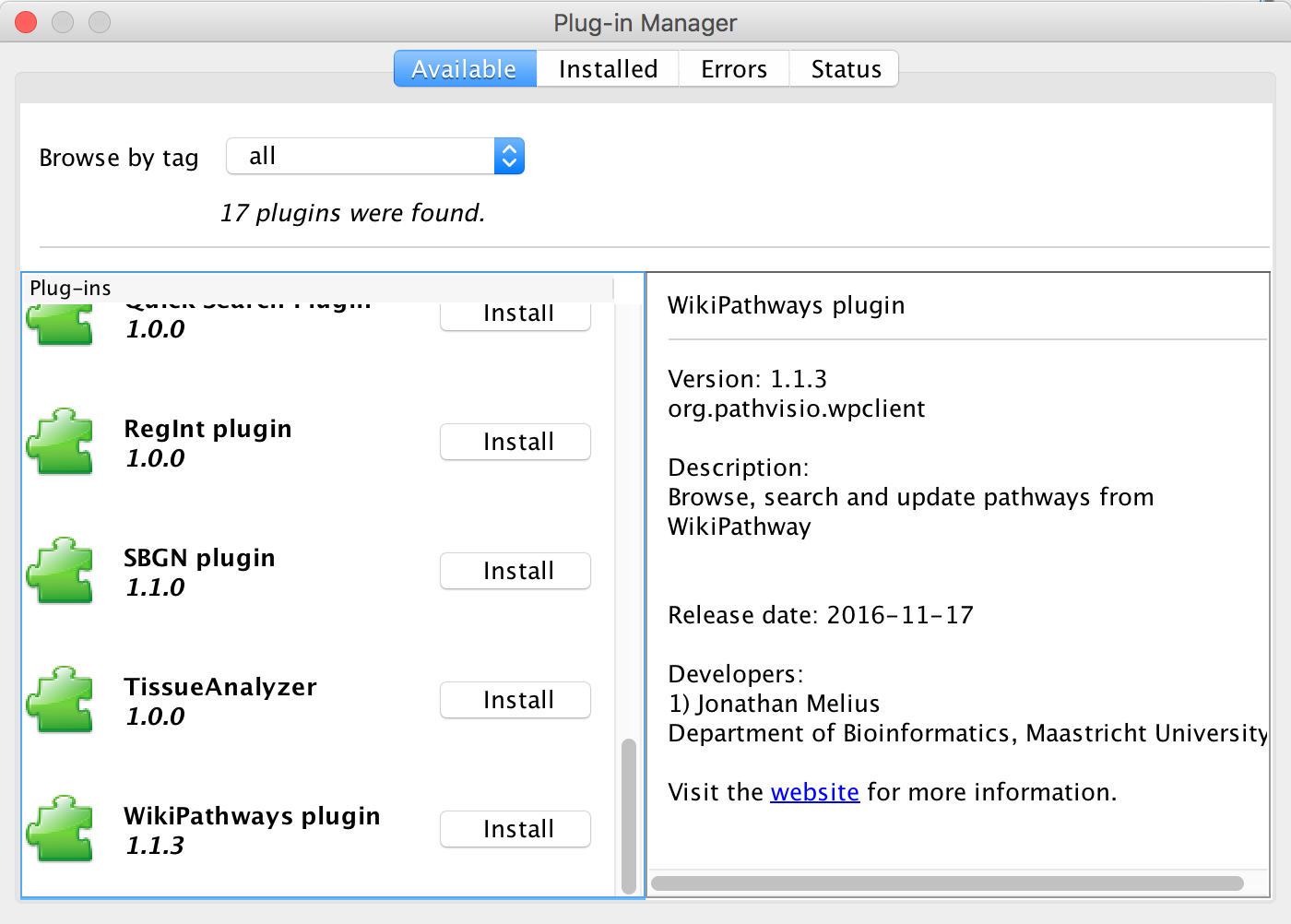Help:WPClientPluginCuration
From WikiPathways
(Difference between revisions)
(→Installation) |
|||
| Line 11: | Line 11: | ||
* In the '''Available''' tab, click the '''Install''' button for WikiPathways plugin. When successfully installed the plugin will be displayed in "installed plugins". | * In the '''Available''' tab, click the '''Install''' button for WikiPathways plugin. When successfully installed the plugin will be displayed in "installed plugins". | ||
| + | |||
| + | [[image:PVPluginManager.png|left|]] | ||
== Editing an Existing Pathway == | == Editing an Existing Pathway == | ||
Revision as of 22:50, 22 September 2014
A new and improved WikiPathways editor is currently being developed and will be available later this year. In the meantime, the WikiPathways Client for PathVisio offers an alternative way to create and edit pathways for WikiPathways.
The WikiPathways Client plugin for PathVisio connects to WikiPathways and allows users to search and browse pathways from within PathVisio. It also enables updating of existing pathways, and uploading of new content.
Installation
- Make sure your user account has web service edit rights. You can request web service edit rights here.
- Download and start PathVisio.
- Open the via Plugins -> Plugin Manager.
- In the Available tab, click the Install button for WikiPathways plugin. When successfully installed the plugin will be displayed in "installed plugins".
Editing an Existing Pathway
For detailed information on how to use the plugin, see the plugin page.
- In PathVisio, find and open your pathway of interest by searching for the pathway identifier (e.g. WP4) or title.
- After making any edits, select Plugins -> WikiPathways -> Update. You will be prompted to enter your username and password, as well as a description of the edits.
- If the pathway was tagged with the Analysis Collection or Featured Pathway tags, you will have the option to update these tags as well.
Creating a New Pathway
- Create your pathway in PathVisio.
- Select Plugins -> WikiPathways -> Upload New. You will be asked to specify your login information and a description of the pathway.