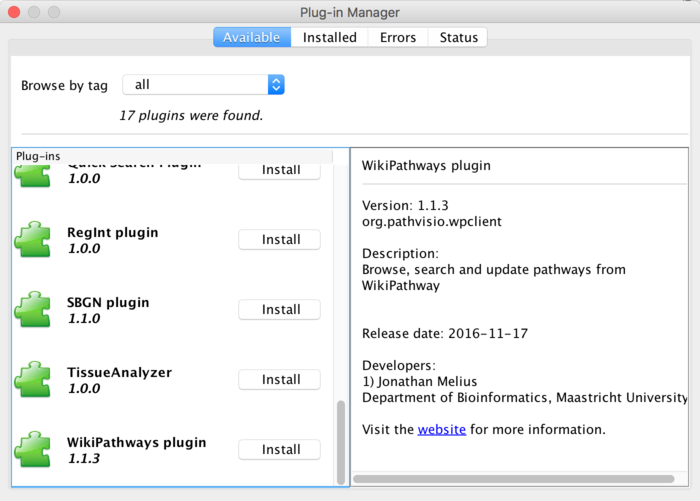Help:WPClientPluginCuration
From WikiPathways
(Difference between revisions)
(→Installation) |
(→Installation: minor text edit) |
||
| Line 6: | Line 6: | ||
* Open the via '''Plugins -> Plugin Manager'''. | * Open the via '''Plugins -> Plugin Manager'''. | ||
| - | * In the '''Available''' tab, click the '''Install''' button for WikiPathways plugin. When successfully installed the plugin will be | + | * In the '''Available''' tab, click the '''Install''' button for WikiPathways plugin. When successfully installed the plugin will be listed in "Installed" tab. |
{|class="prettytable" | {|class="prettytable" | ||
Revision as of 22:42, 6 April 2017
The WikiPathways Client plugin for PathVisio connects to WikiPathways and allows users to search and browse pathways from within PathVisio. It also enables updating of existing pathways, and uploading of new content.
Installation
- Download and start PathVisio.
- Open the via Plugins -> Plugin Manager.
- In the Available tab, click the Install button for WikiPathways plugin. When successfully installed the plugin will be listed in "Installed" tab.
Editing an Existing Pathway
For detailed information on how to use the plugin, see the plugin page.
- In PathVisio, find and open your pathway of interest by searching for the pathway identifier (e.g. WP4) or title.
- After making any edits, select Plugins -> WikiPathways -> Update. You will be prompted to enter your username and password, as well as a description of the edits.
- If the pathway was tagged with the Analysis Collection or Featured Pathway tags, you will have the option to update these tags as well.
Creating a New Pathway
- Create your pathway in PathVisio.
- Select Plugins -> WikiPathways -> Upload New. You will be asked to specify your login information and a description of the pathway.