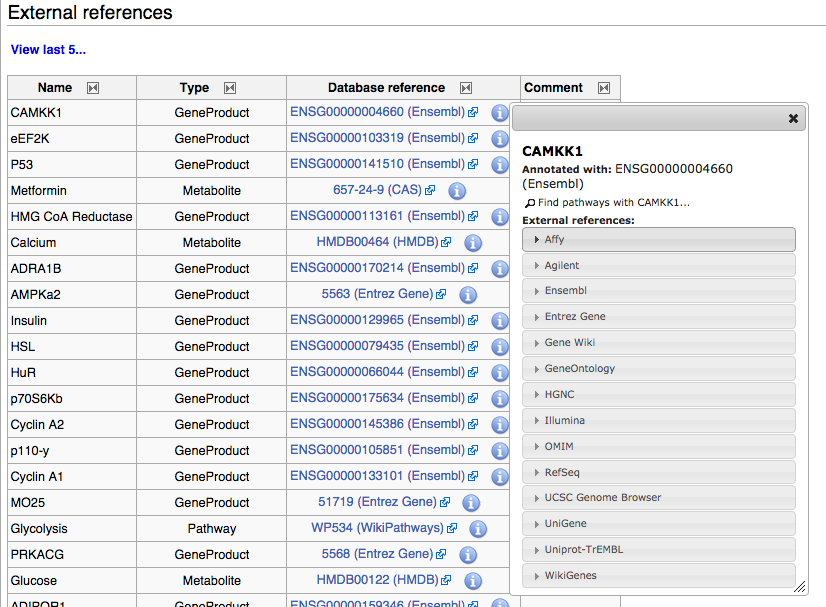Help:Viewing Pathways
From WikiPathways
Each pathway at WikiPathways is displayed on its own Pathway Page. In addition to the graphical representation of the pathway, they pathway page also includes other information about the pathway.
Graphical representation
Interactive pathway viewer
The graphical representation of the pathway is located at the top of the Pathway Page, as an interactive viewer:
- You can drag the pathway to pan and scroll to zoom. To reset pan or zoom, click the Reset button in the lower right corner.
- Search for a pathway element using the search box in the upper right corner. Potential search hits are displayed as a list while typing, selecting either of them will highlight the corresponding element in blue. Select any of the search hits and click enter to focus the view on the relevant element and highlight it.
- Click on any pathway element to display its annotations in a pop-up annotations panel.
- The annotations panel is organized as a list of systems and contains link-outs to all cross-references for the xref.
- To find other pathways with the selected element, click the Find other pathways containing... link at the bottom of the annotation panel. This initializes a search at WikiPathways for the particular element.
- Move the annotations panel by click-and-drag on the move icon in the upper left corner, and use the close icon in the upper right corner to close the panel.
Data formats
The pathway data can be downloaded in several formats using the Download button under the pathway image:
- PNG, PDF and SVG image formats
- Gene list (.txt) format
- GPML format (GenMAPP Pathway Markup Language), an XML for annotated, curated pathway content. GPML-formatted files can be used in PathVisio and Cytoscape.
- PWF format, for use in the Eu.Gene application.
Batch download of pathways in gpml, pdf, pwf, svg, png and txt formats is available here: Batch Download. A flat file of all pathways is also available on the batch download page in both html and txt format.
- BioPAX level 3 format (OWL)
To edit the pathway, click the Edit pathway link under the pathway image to start editing the pathway.
Curation Tags
Curation Tags are a set of tags that can be added to a pathway to notify the author and community about the state of the pathway. For example, you could tag a pathway that isn't annotated properly or tag your own pathway as work in progress. For more information on Curation tags and how to add them, please see the Curation Tags page.
Description
The Description section contains a description the pathway, entered by the author. The description can be edited by clicking the Edit link on the right side of the Description section.
Ontology Tags
The Ontology Tags section contains any ontology tags added to the pathway, and an interface for adding ontology tags. Ontology tags can be located through a search interface and browsable trees for the supported ontologies.
NOTE: The ontology tagging system is currently offline and will be available again in a future release. Existing ontology tags are displayed in the Ontology Tags section currently.
Bibliography
The Bibliography section contains relevant references for the pathway, from literature, textbooks, the web and other sources. The bibliography can be edited in the pathway editor. Click on the Edit pathway button below the pathway image to start the editor. Right-click anywhere on the pathway drawing board and choose Literature -> Add literature reference.
History
The History section provides detailed information about the changes made to the pathway. The pathway history is formatted as a table, with information on when the change was made, who made the change, and any comments entered by the user. A direct link to the pathway change is available by clicking the view link for each change. A revert link is also available for reverting the pathway to a previous version.
Any two versions of a pathway can be compared visually in the Pathway Difference Viewer. To do this, select two versions of the pathway in the history table by clicking the radio buttons in the Compare column, then click the Compare selected versions button. In the difference viewer, both versions of the pathway will open with the differing parts highlighted in yellow. Clicking on any highlighted part will bring up details of the difference between the two versions.
External references
The External references section contain a list of annotated genes, proteins, metabolite and pathway nodes that are on the pathway. You can click the info icon (see screenshot below) to show a dialog containing links to many different resources that provide detailed information.
Highlighting data nodes on pathways
You can specify elements that you want to highlight on a pathway using a url with the following syntax: http://www.google.com/url?sa=D&q=http://test.wikipathways.org/index.php%3Ftitle%3DPathway:WP4%26label%3DCRH%26xref%3D8525,Entrez%2520Gene&usg=AFQjCNEH0y66C17ypUnEoftni-SpTWoPWA
- Highlights are organized into a box on the left with an entry for each highlight. Clicking one of the highlights focuses the viewer on the corresponding element on the pathway.
- The url parameters for highlighting can be "label" (to match by text label) or "xref" (to match by xref, format: id,datasource).
- You can specify multiple parameters to highlight multiple items. You can also specify an array of highlight colors using the color parameter:
- Labels or xrefs that can't be located on the pathway are shown in gray ("label=invalid" in the example above). Id mapping is not performed for xrefs, only exact matches are highlighted.