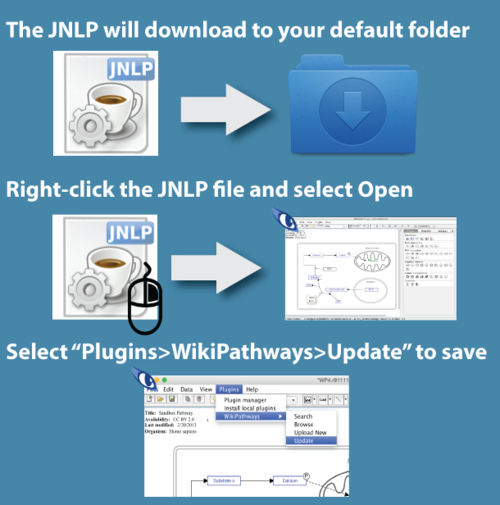Help:Known problems
From WikiPathways
On this page you'll find some known problems with WikiPathways.
If your problem is not on this list, please check our bug tracker or send an email to our Google group.
Contents |
WikiPathways Editor Usage
The WikiPathways Editor is a webstart version of PathVisio. Clicking Launch Editor on any pathway page will download a webstart version of PathVisio with the relevant pathway loaded. Here's how you download, launch and use the editor:
- Click Launch Editor to start the download. Your browser may ask you to confirm download.
- To start the editor, find the downloaded file (jnlp extension) and right-click to select Open. Note that double-clicking the file won't work by default.
- When you have completed your edits to the pathway, go to Plugins > WikiPathways > Update to save your edits to WikiPathways.
- That's it!
Java Security Settings
To enable direct-launch of the WikiPathways editor on MacOS, it is necessary to add the Java Security exceptions for WikiPathways. To do this, go to System Preferences > Java > Security. In the Exceptions Site List, add both https://www.wikipathways.org and https://wikipathways.org. This video shows how to add security exceptions. More details on MacOS Java Security are available here.
Ignorable Java Warnings
Even when your setup is configured properly, you may still see Java Security Warnings. They look scary, but they are harmless. These are simply due to the fact that we refuse to pay Apple to authorize our free and open source software. We are pursuing a free alternative through a non-profit collaboration. But, ultimately, if the warning says, "Location: http://wikipathways.org" then you can click through it and get to our Java Applet editor. Here's a super short video showing errors you can expect and safely ignore.
No Java installed
You need to have Java installed to be able to edit pathways. If you only see a grey box when you click the edit button below the pathway image, please check if you have Java installed (version JSE 5 or above). You can test if Java is working in your browser here and download Java here.
Javascript disabled
You need to have javascript enabled in your browser. Click here to see how to enable javascript for your browser.
Strange error while starting Java
Sometimes a dialog with "NullPointerException" or "InvocationTargetException" appears when you try to start the edit applet. In this case it may help to clear the Java Applet Cache. In Windows XP, you do this as follows:
- Go to Start -> Control Panel
- (In Classic View) click on the icon Labeled Java
- In the Java Control Panel dialog, in the general tab, under the heading Temporary Internet Files click on Settings
- Click Delete Files. This will only delete temporary files that are safe to delete.
- Close the browser completely, then try WikiPathways again.
On a Mac:
- Open /Applications/Utilities/Java Preferences
- Click on Network tab
- Click on Delete Files and click OK
- Close the browser completely, then try WikiPathways again
Editor does not load and you just see a black window
In this case it might help to clear the Java Applet Cache. In Windows XP, you do this as follows:
- Go to Start -> Control Panel
- (In Classic View) click on the icon Labeled Java
- In the Java Control Panel dialog, in the general tab, under the heading Temporary Internet Files click on Settings
- Click Delete Files. This will only delete temporary files that are safe to delete.
- Close the browser completely, then try WikiPathways again.
Wrong Java version on Ubuntu
Older Ubuntu linux distribution came with the gij (GNU libgcj) Java virtual machine, while newer versions come with the icedtea plugins. In order to make WikiPathways work correctly, you will need to replace this with Oracle's JVM. Details on how to install this can be found here.
Application blocked by Security Setting
In the latest Java update the security settings for self-signed applications have been adapted (Java 7 Update 51). Self-Signed applications, like Pathvisio, are blocked on high security level. For details see the Pathvisio FAQ