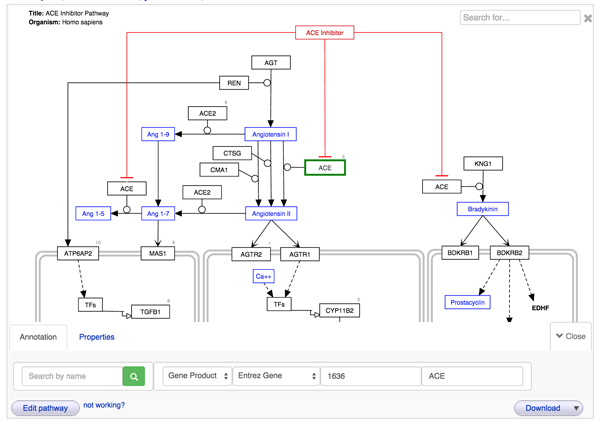Help:Editing Pathways
From WikiPathways
(updated content) |
|||
| Line 13: | Line 13: | ||
* Save your pathway by clicking '''Plugins > WikiPathways > Update'''. You will be asked to describe your edits. | * Save your pathway by clicking '''Plugins > WikiPathways > Update'''. You will be asked to describe your edits. | ||
| + | |||
| + | * You can also browse WikiPathways and open and edit any pathway from within PathVisio, as well as create new pathways. For more details, see [[:Help:WPClientPluginCuration|Using the WikiPathways Client plugin]]. | ||
= Editing using Quick Edit = | = Editing using Quick Edit = | ||
| Line 36: | Line 38: | ||
= Editing Pathway Page text fields = | = Editing Pathway Page text fields = | ||
Text fields on '''Pathway Page''' is edited like any other text on a wiki. Please refer to the [http://meta.wikimedia.org/wiki/Help:Wikitext WikiMedia] website for details on formatting. | Text fields on '''Pathway Page''' is edited like any other text on a wiki. Please refer to the [http://meta.wikimedia.org/wiki/Help:Wikitext WikiMedia] website for details on formatting. | ||
| - | |||
| - | |||
| - | |||
=== Description === | === Description === | ||
Each '''Pathway Page''' includes a '''Description''' section, which contains information about the biological process described in the pathway. The '''Description''' can be edited by clicking the Edit link to the right of the Description section. | Each '''Pathway Page''' includes a '''Description''' section, which contains information about the biological process described in the pathway. The '''Description''' can be edited by clicking the Edit link to the right of the Description section. | ||
| + | |||
| + | === Quality Tags === | ||
| + | '''Quality tags''' can be added to a pathway to notify the author and community about the state of the pathway. For example, you could tag a pathway that isn't annotated properly or tag your own pathway as work in progress. Quality Tags can be added by clicking the green plus sign icon in the Quality Tags section. Choose the type of Quality Tag from the drop-down list and enter a comment if appropriate. | ||
=== Bibliography === | === Bibliography === | ||
| Line 47: | Line 49: | ||
=== Ontology Tags === | === Ontology Tags === | ||
| - | The '''Ontology Tags''' section contains any ontology tags added to the pathway | + | The '''Ontology Tags''' section contains any ontology tags added to the pathway and an interface for adding ontology tags. To add ontology tags, click the '''Add Ontology tags''' link, which will open two tools for finding and adding ontology tags: a search interface and browsable trees for the supported ontologies. To search for a term, simply begin typing in the ''Search'' field. Pick a term from the results and click the ''Add'' button (green check mark) to add the term. Alternatively, find a term from the browsable ontology trees, select it and click the '''Add''' button. You can delete any ontology term from the pathway by selecting it and clicking the '''Remove''' button (red x). To learn more about a particular term, click the '''View more info on BioPortal''' button (blue i). |
| - | + | ||
| - | and an interface for adding ontology tags. To add ontology tags, click the '''Add Ontology tags | + | = Editing Guidelines = |
| - | + | ||
| - | === Creating a new pathway | + | === Best practices === |
| - | + | ||
| + | * Our comprehensive [http://wikipathways.org/img_auth.php/d/d0/Instructions_for_WikiPathways_Authors.pdf Instructions for Authors] outlines how to author pathways from a beginner's perspective and includes recommendations for best practices for authoring pathways. | ||
| + | |||
| + | * The [[:Help:Guidelines_EditorPalette|Editor Palette guide]] describes the recommended utilization of the most commonly used elements of the WikiPathways editor palette. Examples are taken directly from the WikiPathways archives. | ||
| + | |||
| + | === General Guidelines === | ||
| + | |||
| + | * Complete pathway authoring guidelines are available [[:Help:Guidelines|here]]. | ||
| + | |||
| + | = Creating a new pathway = | ||
| + | To create a pathway, you can either use the editor at WikiPathways, upload an existing gpml via the '''Upload File''' option, or create a pathway in PathVisio and upload it to WikiPathways via the [[:Help:WPClientPluginCuration|WikiPathways plugin for PathVisio]]. For details on how to create a new pathway, refer to the [[:Help:New_Contributor_Quickstart#Create_a_new_pathway_at_WikiPathways|'''New Contributor Quickstart''']] guide. | ||
<p>[[:Help:Contents|Return to Help Contents]]</p> | <p>[[:Help:Contents|Return to Help Contents]]</p> | ||
<p>[[:Help:Deleting_Pathways|Continue to Deleting pathways]]</p> | <p>[[:Help:Deleting_Pathways|Continue to Deleting pathways]]</p> | ||
Revision as of 06:01, 6 April 2017
The main editor for WikiPathways is a webstart version of PathVisio. You can also edit data node annotation and style directly at WikiPathways using the Quick Edit feature.
Editing in PathVisio Webstart
Each pathway page at WikiPathways has an Launch Editor button, which launches PathVisio webstart with the pathway in question loaded. This utilizes the WikiPathways Client plugin.
- Click the Launch Editor button on any Pathway Page to open the PathVisio program with the current pathway loaded. You can add, edit or delete content from the pathway and when you save, updated versions of the images, controlled text, and data files are generated and are immediately available. For instructions on basic editing features please refer to PathVisio documentation.
- Save your pathway by clicking Plugins > WikiPathways > Update. You will be asked to describe your edits.
- You can also browse WikiPathways and open and edit any pathway from within PathVisio, as well as create new pathways. For more details, see Using the WikiPathways Client plugin.
Editing using Quick Edit
We have a new, quick way to edit data node annotations and styles. When logged in, the Quick Edit button is located at the bottom center of the pathway view. Clicking the Quick Edit button opens the editor:
Editing data node annotation
- Open Quick Edit.
- Select any data node to display its current annotation in the annotation tab.
- To search for a new identifier, type in a gene name or label in the Search by name field and click the green Search button. Results are displayed in a separate results panel. Select an identifier from the list of results to assign it to the node.
- To change only the data node type or data source, simply select from the drop-down lists.
- To manually change the label or identifier, simply type directly in the corresponding field.
- Click the Save & Close button to save and exit Quick Edit.
Editing data node style
- Open Quick Edit.
- Select a data node and click the Properties tab in Quick Edit.
- Use the color chooser to change the border and label color of the node, or use the buttons to set the label text to bold and italic.
- Click the Save & Close button to save and exit Quick Edit.
Editing Pathway Page text fields
Text fields on Pathway Page is edited like any other text on a wiki. Please refer to the WikiMedia website for details on formatting.
Description
Each Pathway Page includes a Description section, which contains information about the biological process described in the pathway. The Description can be edited by clicking the Edit link to the right of the Description section.
Quality Tags
Quality tags can be added to a pathway to notify the author and community about the state of the pathway. For example, you could tag a pathway that isn't annotated properly or tag your own pathway as work in progress. Quality Tags can be added by clicking the green plus sign icon in the Quality Tags section. Choose the type of Quality Tag from the drop-down list and enter a comment if appropriate.
Bibliography
Each Pathway Page includes a Bibliography section, designed to hold reference information relevant to the pathway. When editing a pathway in the editor, any references to publications, textbooks and websites can be added to this section by right-clicking on any object in the pathway and selecting Add or Edit from the Literature menu. Details on how to incorporate literature references can be found here.
Ontology Tags
The Ontology Tags section contains any ontology tags added to the pathway and an interface for adding ontology tags. To add ontology tags, click the Add Ontology tags link, which will open two tools for finding and adding ontology tags: a search interface and browsable trees for the supported ontologies. To search for a term, simply begin typing in the Search field. Pick a term from the results and click the Add button (green check mark) to add the term. Alternatively, find a term from the browsable ontology trees, select it and click the Add button. You can delete any ontology term from the pathway by selecting it and clicking the Remove button (red x). To learn more about a particular term, click the View more info on BioPortal button (blue i).
Editing Guidelines
Best practices
- Our comprehensive Instructions for Authors outlines how to author pathways from a beginner's perspective and includes recommendations for best practices for authoring pathways.
- The Editor Palette guide describes the recommended utilization of the most commonly used elements of the WikiPathways editor palette. Examples are taken directly from the WikiPathways archives.
General Guidelines
- Complete pathway authoring guidelines are available here.
Creating a new pathway
To create a pathway, you can either use the editor at WikiPathways, upload an existing gpml via the Upload File option, or create a pathway in PathVisio and upload it to WikiPathways via the WikiPathways plugin for PathVisio. For details on how to create a new pathway, refer to the New Contributor Quickstart guide.